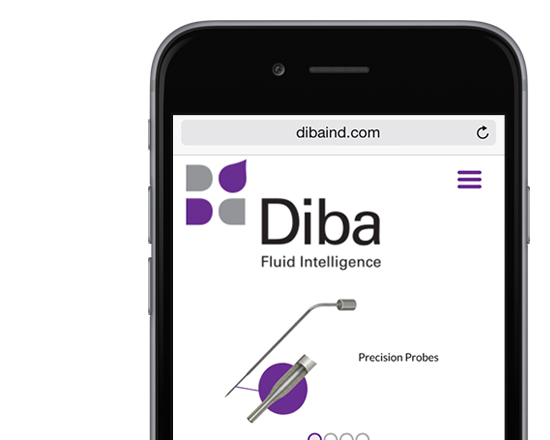A Great all around Feed Reader: My Yahoo!
There are many Feed Readers out there for both Macs and PCs. Some are desktop programs and others are web-based. I prefer the latter because once you set up your customized page it’s always just the way you like on any computer you use.
Let’s focus on my personal favorite web-based RSS reader, My Yahoo!. It is easy to use, highly customizable, styled in the theme of your choice, more visual than most with the inclusion of images, and available on any computer you use (as well as your iPhone through the free Yahoo! App [iTunes Link]).
If you don’t already have one, you can create a yahoo account for free. After setting up your Yahoo! Id and logging into yahoo, click the My Yahoo! link in the header. You can now customize your page by adding content (click the “+ Add Content” button shown right) from their vast stores of Feeds and Applications (commonly referred to as “Widgets”). You can also add feeds from the sites that you enjoy most by doing the following:
- On the site you want to add, Click the
 RSS logo and copy the feed url to the content you want.
RSS logo and copy the feed url to the content you want. - Then back in My Yahoo! click “+ Add Content” (shown in the above image)
- Then, click “Add RSS Feed” (shown highlighted in red below)
- Then paste the link in to the text field to add it.
After you have all the content you want on your page you can grab the top bar of any area and drag it to a new location arranging your feeds to your liking.
The  (gear) icon will open the preferences dialog. This lets you change the number for articles, dates displayed, as well as the option to include images or just the headline text only. This is an option many other feed readers do not offer.
(gear) icon will open the preferences dialog. This lets you change the number for articles, dates displayed, as well as the option to include images or just the headline text only. This is an option many other feed readers do not offer.
That’s the basics of customizing My Yahoo!, for more information please refer to Yahoo! Help for My Yahoo!.