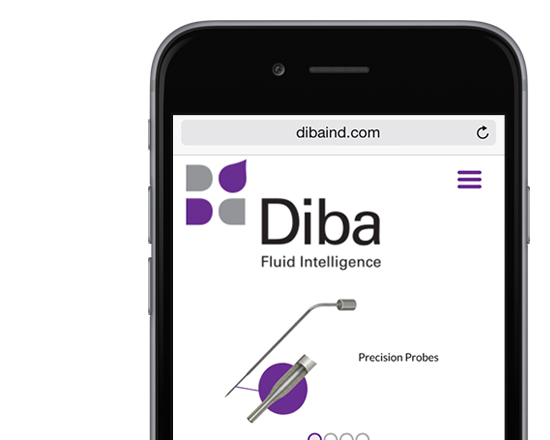Adding Portfolio/Case Study Information
When you write text for the web site, you have the option to write it straight into the database. Here I will explain how. It looks like a lot of detail, but when you try it you’ll see it’s very simple. Please feel free to ask questions or request a demonstration.
If you don’t want to use the database, you can also just type your text into a text file, label it clearly, and put it in the source folder.
First some general guidelines:
– Each portfolio piece or case study should be entered as a Post.
– Only create a post when you are ready to enter text for that post. This is because just creating a placeholder doesn’t save any time and could clutter up the database with entries that may never get text.
– If you want to add Categories, please check with Helene Speer first.
How to create a post:
1. Log in to WordPress: https://millerdesignworks.com/wp-admin.
a. Each of you has your own username, which is the same as your server short name (lee, helenec, etc.), all lowercase (important).
b. The password is the same as the server password. Now you will see the Dashboard, which you can pretty much ignore.
2. Create a new post.
a. From the top menu, select Write -> Write Post.
b. Enter the Title, which will appear as the heading of the item.
c. Enter the Post, which will be the body text.
d. From the Categories list on the right side of the page, check the category. This will determine which page the item appears on. Don’t select “Client Success” or “What We Do”. Just select the “child” category, such as “The Colonial Theatre” or “Creative Print Design.”
e. Adjust the Slug if needed. The Slug will be generated automatically as the title with hyphens replacing the spaces. We have programmed the site to look for an image with the same name as the Slug. For that reason, you may want to shorten the Slug. For instance, “KPMG Peat Marwick Isaac Integrated Sales Automation Application” is going to generate a slug that is too long for an image name. I renamed the Slug to be “kpmg-isaac”. If you need to change the slug, do so in the blank a couple entries below the Categories list. Do not add an image extension, such as .gif or .jpg, to the slug.
f. All other fields on this page can be ignored.
g. Click Publish to add to the web site. When we are live, there may be times you will click Save, which will save your entry without making it appear on the web site (if you’re expecting to come back to it before publishing).
3. Save your image with the same name as the slug, with the proper extension.
For instance, if your slug is “ct-logo”, your image would be “ct-logo.gif” or “ct-logo.jpg”.
4. Edit an existing post.
a. From the top menu, select Manage -> Posts.
b. Find the post you want to edit, and click Edit on the right side of the list. Careful not to click Delete!
5. Add Category text. This is the general text that will appear under a category heading.
a. From the top menu, select Manage -> Categories.
b. Click Edit to edit the category you want, then add the text to Description (Optional).